When downloading software from the internet, you have to be aware not to get “tricked” in downloading unwanted software.
Which are the most common traps and what to look out for?
False Download Buttons
If you enter a website where free software is available, you’ll often encounter a bunch of colorful buttons that state “Free Download!” or “Start Download Now”.
It’s very common that these aren’t the real download buttons you need to download the software program that you were looking for. They’re just advertisements looking like a download button.
If you press such a false download button, you’ll download some unwanted software.
Always make sure – before you click – which button is the right one.
Tip: If in doubt, let your cursor hover over the button for a moment, you’ll be shown the web address to which this button will redirect you (in the bottom left corner of your browser). If it’ll direct you to another, unknown website, don’t press it!
Sneakily Bundled Software
“They” often try to sneakily saddle you with additional unwanted software. E.g. when you try to acquire the latest version of Adobe Reader, you’ll see that on that same page, the option to install McAfee Security Scan Plus is already marked beforehand (Mcafee undoubtedly pays a lot for this).
So if you’re not paying attention and click to fast, this program will be downloaded en installed accordingly.
Always pay attention to which boxes are checked on the download page, uncheck them when necessary.
Even more frequently, additional software will be bundled with the installation package of the program you’re trying to download.
At a certain point in the installation process, you’ll be asked whether you want to install the “recommended” toolbar, add-on,… E.g. when you try to install the latest version of Java, the option to install a search toolbar from Ask and to make it your default search engine is already checked!
Always pay attention to the consecutive screens that are shown during the installation process, make sure you don’t have to uncheck anything or click a “Don’t install” or “Decline” button.
Tip: When installing some downloaded software on your computer, always choose “advanced installation” or “costum installation”, that way you get to see – and if needed – to uncheck al the programs or toolbars the installer wants to put on your pc.
What If Unwanted Software Did Find A Way In?
 It’s quite impossible to keep your computer completely clean when downloading from the internet.
It’s quite impossible to keep your computer completely clean when downloading from the internet.
The only solution is to uninstall the unwanted program afterwards.
You can find the list of all installed programs on your pc through the Windows Start button > control panel > programs > uninstall a program.
However, it’s often hard to precisely determine which programs you don’t really want. With the application Should I Remove It? you can check which programs can be deleted, because none of the users on your computer uses them.
You’ll get some explanation about the program and you can then decide whether to remove it or not.
If you found programs which you can’t remove with Should I Remove It?, it is best to remove them with a special “uninstall program”.
Some good uninstallers are freely available: GeekUninstaller and IObit uninstaller 2. These are freely available as a standalone program, which you can run from a USB stick. You select a program that you want to get rid of and all the necessary steps to remove it will be done automatically.
So be aware and very alert when downloading software from the internet to keep spyware and unwanted software far far away from your beloved computer machine!

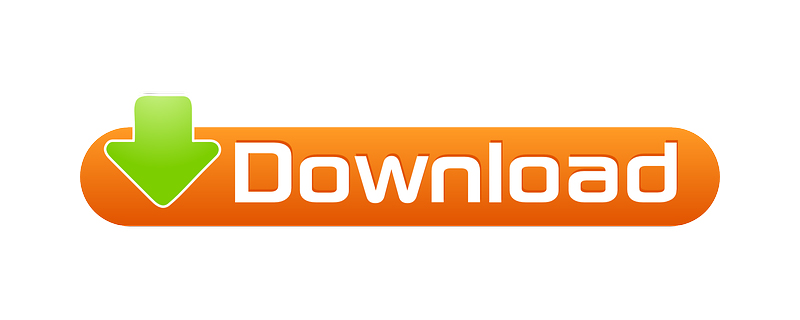




Michiel
on 28 Oct 2013Rebekka Deforce
on 28 Oct 2013Ingrid Ferwerda-Jacobs
on 04 Nov 2013