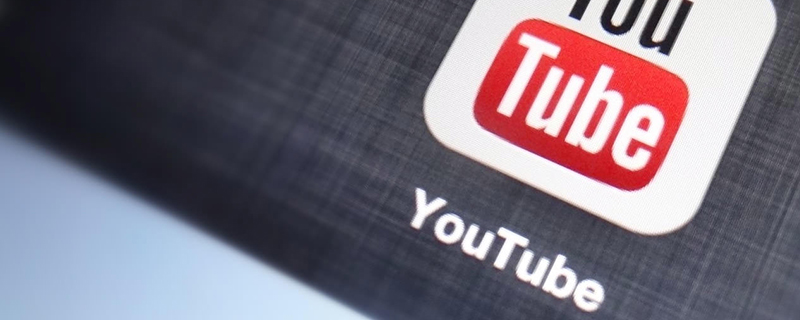YouTube is bursting with informative videos.
Thanks to the the free cloud tool Teachem you can make a web course with YouTube videos. Interested?
With Teachem you can use YouTube-sequences and combine them into a video course. The different fragments will be shown after each other, but the viewer can pause at any moment.
A handy feature is the ability to provide them with text. Your students can then view the corresponding fragment through a click on the text-balloon. It might require some time to get used to the procedure, the abilities and the used resources. So watch a few examples here. But I will also help you on your way.
How To Start Creating Your Web Course
First a ‘school’. After the free registration (also available via your Facebook-account), you click the yellow Start a Class-button. Then, you will go to Create School to really get going (‘school’ is the name Teachem uses for a collection of clips).
Choose a school name for your course, give a short description if needed and click start school. In the bottom, a URL will appear which can be used to find back the result.
Then a class. The second step consists out of adding the clips. You will do this via the Add a Class-button (‘class’ is the name Teachem uses for a clip).
In the text field you paste the URL of the first clip you want to integrate here and then you press enter. You repeat these steps to add other videos (via add videos). On the right side you will find an overview of all clips: You can change their position here and set the start and end time of each clip.
The result is shown immediately in the left frame. You can change these times at any given moment.
Tip: If you want to use two different clips from one YouTube video, just add the video twice.
Adding Text Fields
A handy feature is the ability to add text remarks to specific fragments (with for example extra information or a summary).
Select the fragment in the right column, click to play and pause at any moment. Then, at the top (at ‘create a flashcard, type question here’), add the text and press enter. That text will be placed together with the clip. When you click it, you can change the time with the arrows.
Tip: You can also use these fields to ask questions. The answer can be filled in under the question via the ‘answer’ field.
 Watch result
Watch result
To watch the result, you press Preview at the top. You will immediately see the fragments with the added text-fields (they will show up on the times set).
If you asked questions, you can see the answers right away by clicking the flip of a field. If you want to change anything, you can do that via Edit Class at the top. If you are satisfied, you can publish your web course and share it with others.
Teachem is handy, but don’t expect a super-tool which will allow you to construct sophisticated web courses. The options are limited to the integration of YouTube fragments and added comments.
In Internet Explorer I experienced some stuttering, but in Google Chrome everything went smoothly.